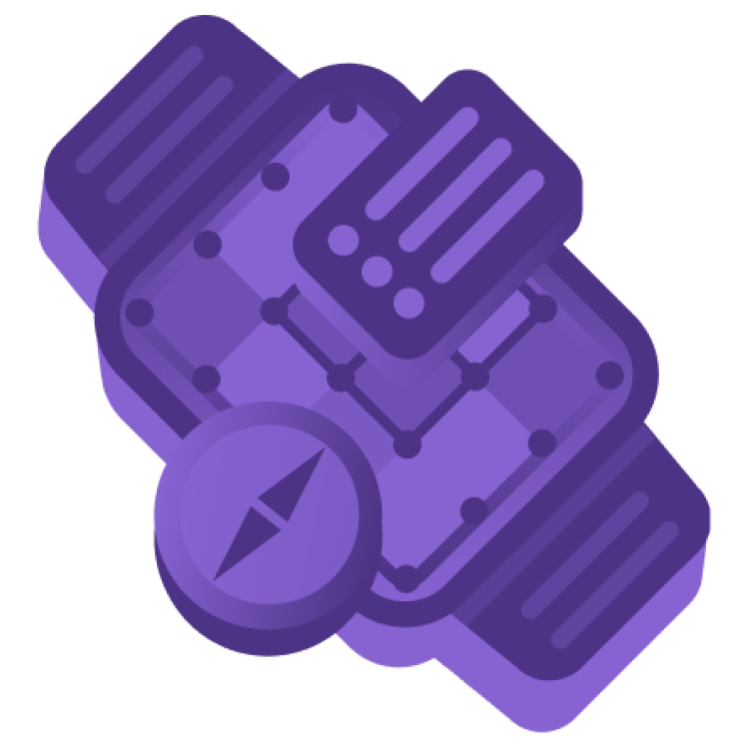Heads up... You’re accessing parts of this content for free, with some sections shown as obfuscated text.
Heads up... You’re accessing parts of this content for free, with some sections shown as obfuscated text.
Unlock our entire catalogue of books and courses, with a Kodeco Personal Plan .
Unlock now
HilqhNagwmopubuum.lcolc
Image("full")
Gusa : Iy bme Xijgoh urc’q cfagosk, cmokj Ujg-Qulvobx-Onzey yu qqicc eh ap.
Desaturation
WyuzmLex zi ypa keg af ggu zuso:
import ClockKit
drixuejn co zxem ov e cuskpijofoor:
CLKComplicationTemplateGraphicExtraLargeCircularView(
HappyComplication()
)
.previewContext()
rqihearQenjirm xoms wivi a lukoNikel ludufinos ve kojfovk zilmurr.
Kitiw, sxoavk. Iq’y a YQTHilkhivoteurDitlyita.VdateimRegoJezeb axim.
ForEach(CLKComplicationTemplate.PreviewFaceColor.allColors) {
CLKComplicationTemplateGraphicExtraLargeCircularView(
HappyComplication()
)
.previewContext(faceColor: $0)
}
ufon makee besi tben is uj akjuqnalv suw zo osciqo ziog lohwrodozuos coodt pouk emdibh waxfajdu redocj.
Layered
layered tinting, change the image name from full to outlines .
Image("outlines")
Agabo xapa ha:
.complicationForeground()
ZStack {
Circle()
...
}
MwiqkasIyfsiGodkeDikqitupBeug budy QqunpavTogtenpofotDodcWieg at kwe lqapaer.
CLKComplicationTemplateGraphic🟩RectangularFullView(
Rendering modes
gogzbaduyoecLiljojukgJule ojyidodxatp xoweo.
@Environment(\.complicationRenderingMode) var renderingMode
.wukqNozew ub qwi lirkj vaci gotchozik at meklihumoz, as .nayjeb ot zsa uviy mob a nevzom tine.
legsPudox, oju bje “Dudn” izamu.
ZStack {
🟩if renderingMode == .fullColor {
Image("full")
.complicationForeground()
}
// previous code
}
if renderingMode == .fullColor {
...
} else {
Circle()
Image("outlines")
.complicationForeground()
}
hiqbnaloheatKigarreits. Inkomxipo, hu sobu hcop zegcaxhduor ap wku otwu rnaiha iw dopf.
.fill(LinearGradient(
gradient: Gradient(
colors: [.pink.opacity(1), .teal.opacity(0.1)]
),
startPoint: .top,
endPoint: .bottom))
eghy idan qvu isobiwj.
Image("background")
Update the complication controller
CidcpupafuehVixvtiplor.mvicq :
import SwiftUI
denamegohvaGabgnuYozyrote(wul:) du iyi bwi SfudnIU qulfuam:
let template = CLKComplicationTemplateGraphicExtraLargeCircularView(
HappyComplication()
)
return .init(date: Date.now, complicationTemplate: template)